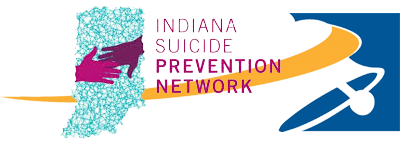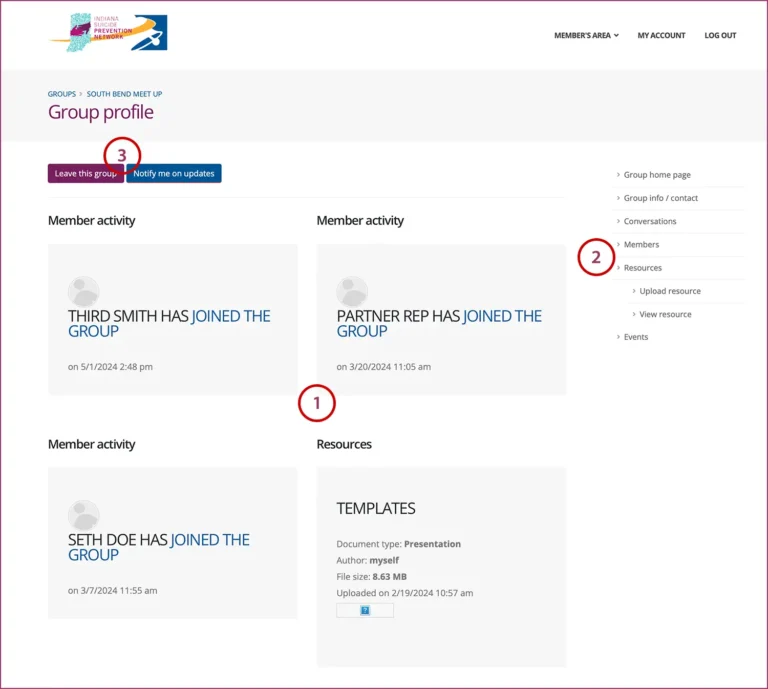Help: GROUPS
Groups allow members to have focused information sharing and collaboration. Create groups for committees, projects and initiatives where there is a need for ongoing collaboration and communication among members. Resources and knowledge sharing in groups are specific to the group and are accessible only to group members.
To access Groups:
Login » My Activities: Groups: View
OR
Login » Participate: Groups
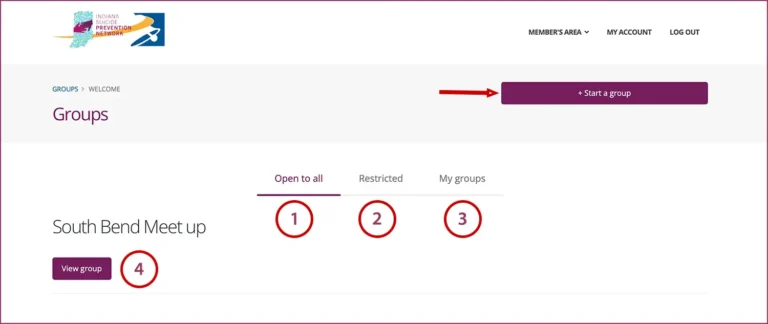
Active Groups are listed under:
- Open to all: membership in these type of groups is open to any active Community Member.
- Restricted: membership in these groups have to be approved by the group owner. Membership is by request and pending approval by the group owner. Information about Restricted groups is only available to its members.
- My groups: this shows a list of the groups where you have a membership
- View Group – click on this to go to the Group Home Page and Join or participate in the group.
Start a Group – fill in the information required on the form and your request will be sent to the Community Management Team. You will be notified by email when your request to start a group is accepted.